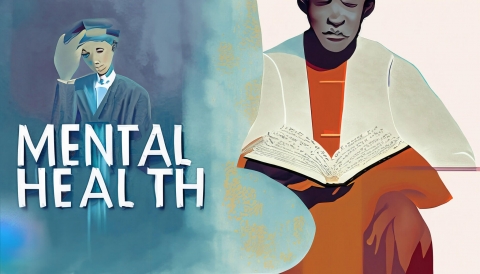How to Text on Instagram on a Laptop

If you use Instagram, you know just how well it works on your smartphone—flawlessly. It’s painlessly easy to post photos and videos, check up on your feed, and interact with your friends and followers. That includes exchanging direct messages.
And you can use Instagram on your laptop or desktop computer as well. However, you might find that the functionality is somewhat lacking, compared to its performance as a smartphone app. That’s because the version of Instagram that you use on your computer is a different program, and its functionality is very different from the Android or iPhone app.
Many people are surprised—and annoyed—to discover this. After all, Instagram is a website in addition to being an app, and it seems incredibly shortsighted to have fewer features on the desktop version of the site than on the mobile version. It’s usually the other way around.
So, many people are disbelieving when they visit Instagram.com and can’t seem to figure out how to get to their DMs. They assume that they are doing something wrong—but they aren’t. In actuality, for reasons unbeknownst to us, Instagram did make their desktop version lack several features that the app Instagram offers.
It’s a puzzling choice, but don’t be alarmed. It’s not that you can’t figure out how to work it, it’s that those features just aren’t there—sort of. While you can still scroll through your feed, and you can still find new accounts that you’ll enjoy following to add to it, a lot of the features aren’t available at first glance.
For example, you can’t post your photos or videos, nor can you receive or send direct messages.
That is, it seems like you can’t. But there is a workaround if you are using Google Chrome or Safari as a browser.
Here’s how.
Sending Private Messages on Instagram Using a Computer
What you’ll want to do is change the web browser on your computer to work like a smartphone, at least when it comes to Instagram. This is accomplished by using something called “developer tools.”
If You’re Using Safari on a Mac…
-
Navigate to www.instagram.com and log in.
-
At the top of the menu bar, click on “Safari.”
-
Next, select Preferences, and then go to the advanced tab (located at the end).
-
Near the bottom of the Advanced menu, you’ll see a checkbox for the “Show Develop menu in the menu bar.” Check this box, then close the preferences menu.
-
Now that Develop is in the menu bar, click on it.
-
Roll over the option “User-Agent,” and scroll down the menu that appears and choose the option “iPhone.”
-
Your browser will now resemble your iPhone screen.
If You’re Using Google Chrome on your Laptop…
-
Navigate to www.instagram.com and log in.
-
Right-click anywhere on the page and select “inspect” from the dropdown menu.
-
Once you’ve done this, the window will split, and on the right side, you’ll see a screen filled with code. Look at the top of this portion of the screen, and find the icon that looks like a phone and tablet.
-
Click this icon—it should turn blue. This icon is the “toggle device toolbar” icon. Once it’s blue, a toolbar will appear at the top of your web page. The leftmost button on this toolbar should be the word “responsive.”
-
Now, refresh the page.
-
Close the Inspect window.
-
Now, your Chrome browser will look like a smartphone screen.
Now, Access Your DMs!
Once you’ve appropriately configured your browser, the hard part is done. All you have to do is access your DMs, much like you would if you were on your smartphone. In the upper right-hand side of the screen, you’ll see an icon that looks like a paper airplane. You might recognize this as the same icon you use to access your DMs on your app.
Click on it, and you’ll find that you have all of the direct message functionality you would on your smartphone. You’ll be able to start new text threads by clicking the compose button. You’ll also be able to read your previous messages and reply to them, and you’ll see new messages as they arrive.
It’s not quite as easy as simply using your smartphone app, and it can be a bit of a hassle. But if staying connected to your DMs is necessary to keep your social media account going, you’ll be glad to have this as an option when your smartphone isn’t available!
We don’t know why Instagram decided to make their site work this way, but at least we know how to get around it. We’re always on the lookout for more social media and tech tips and tricks—so let us know what else you’re looking for in the comments below!